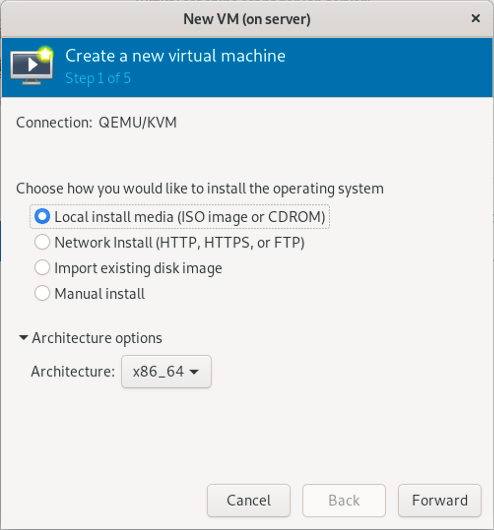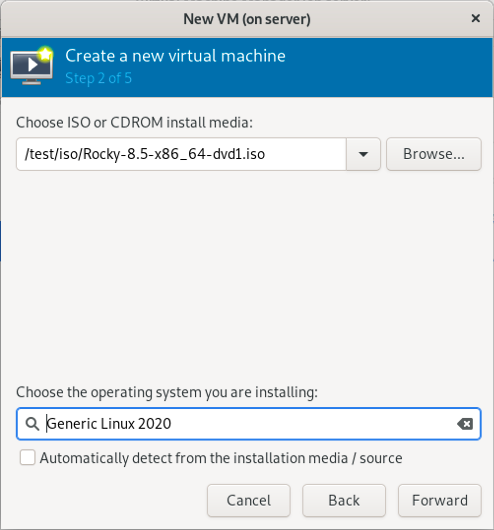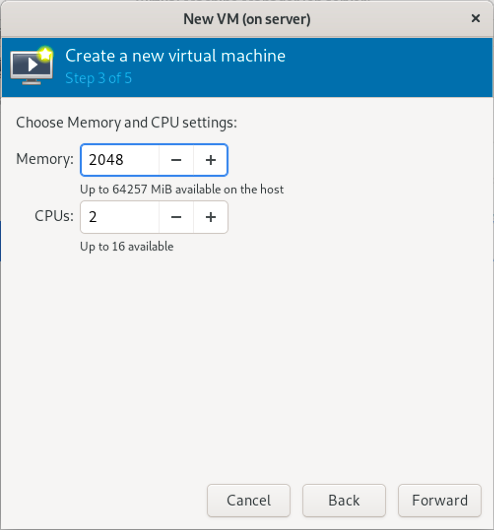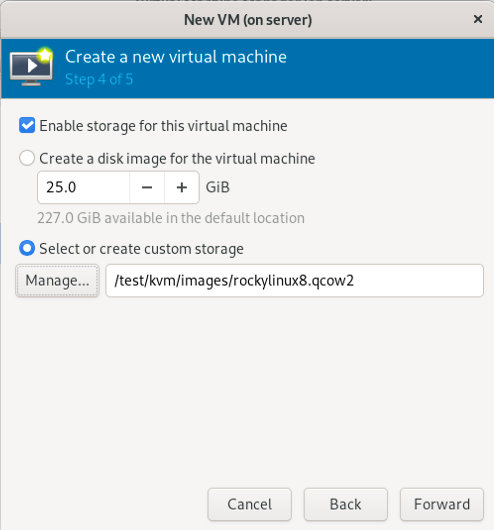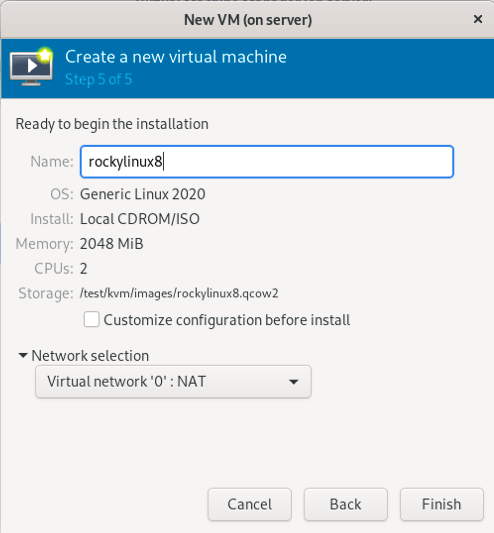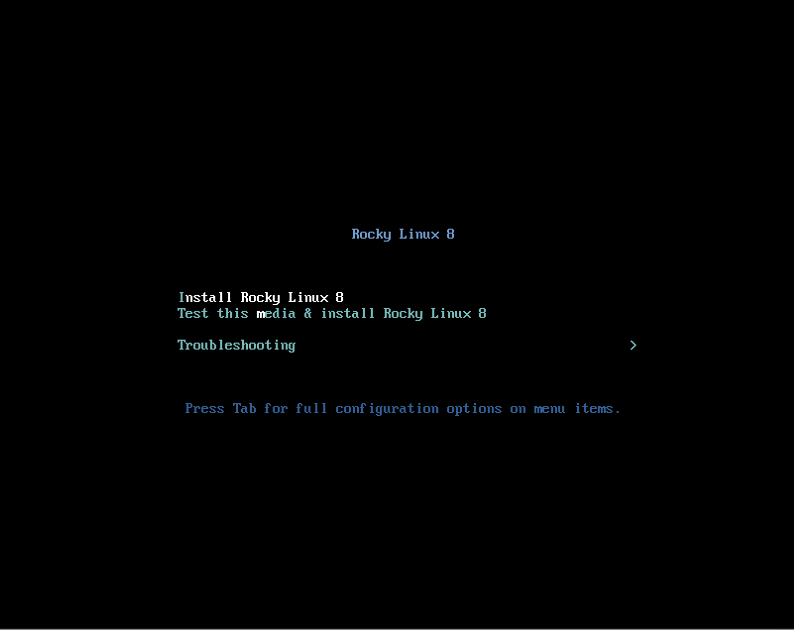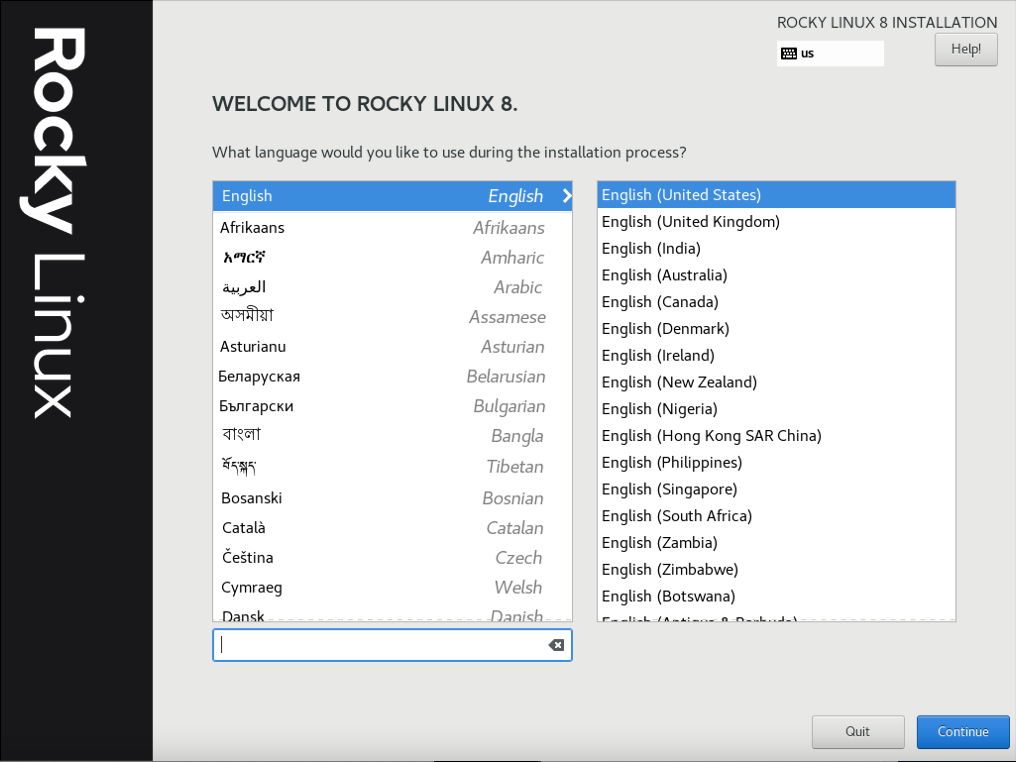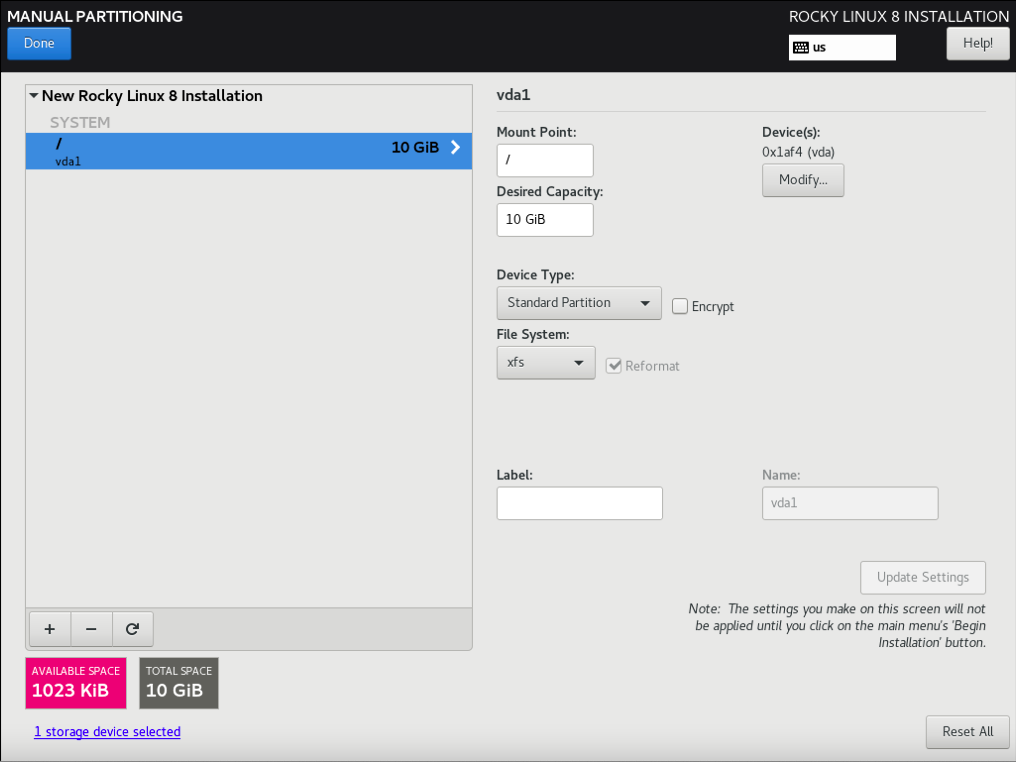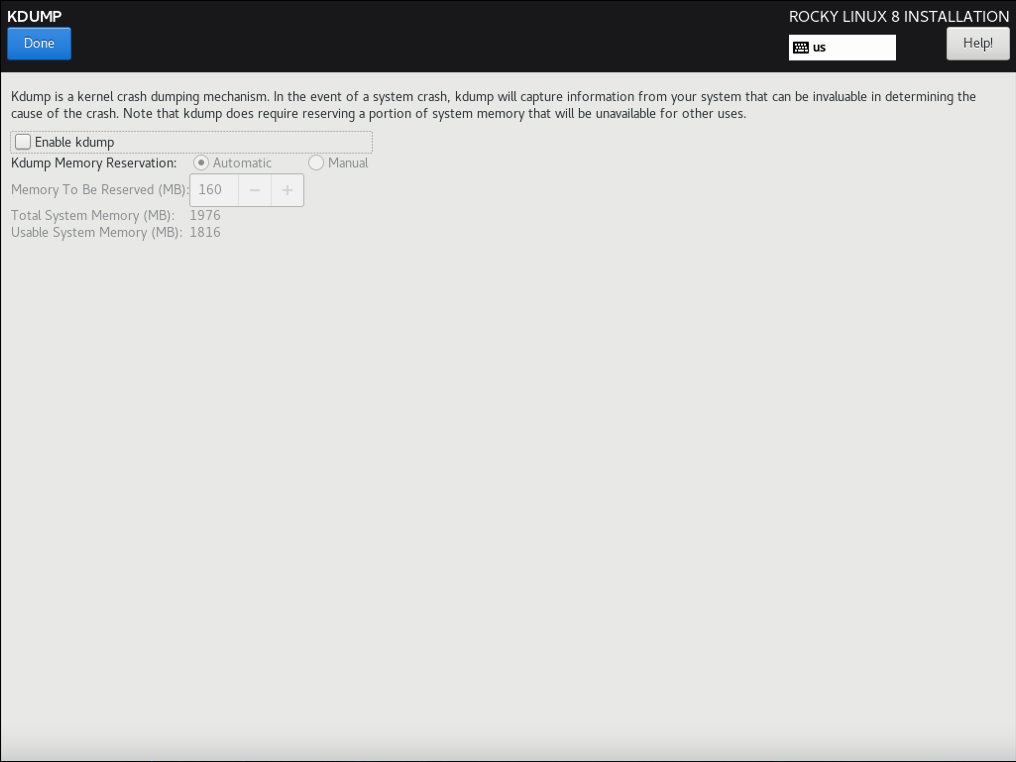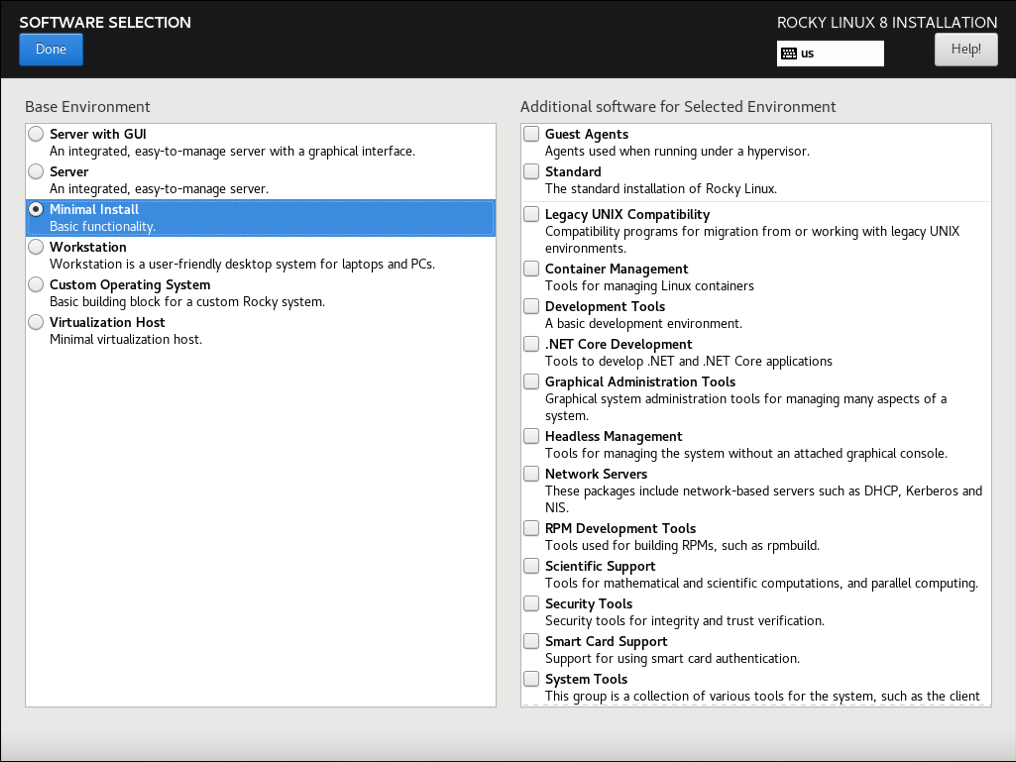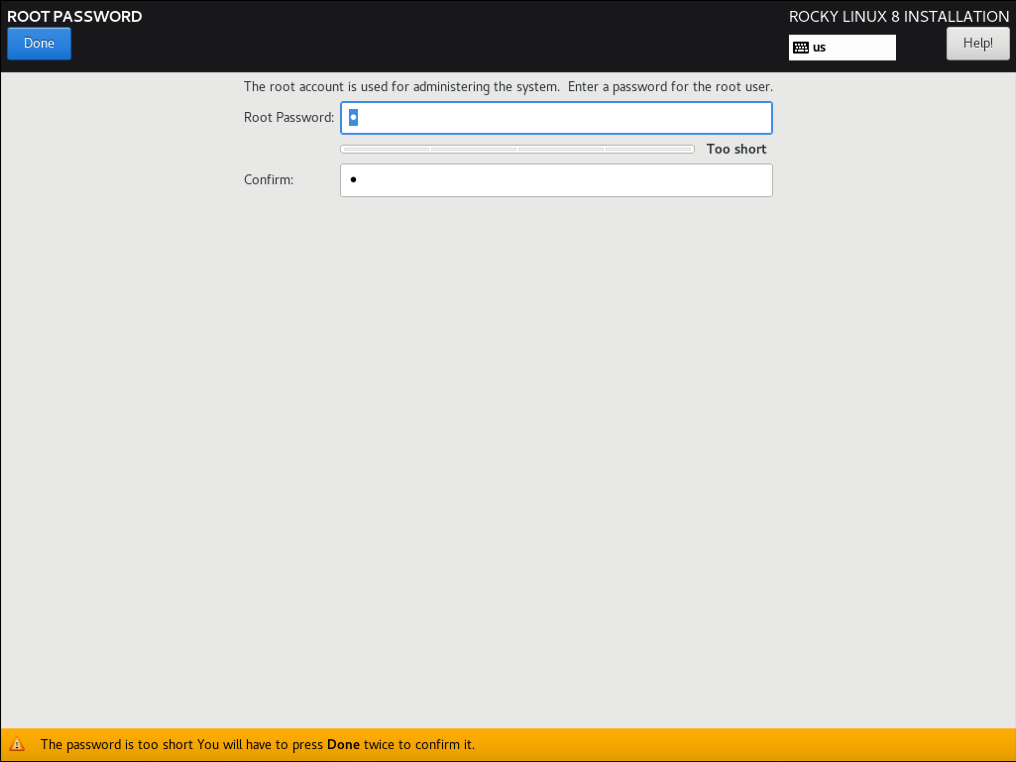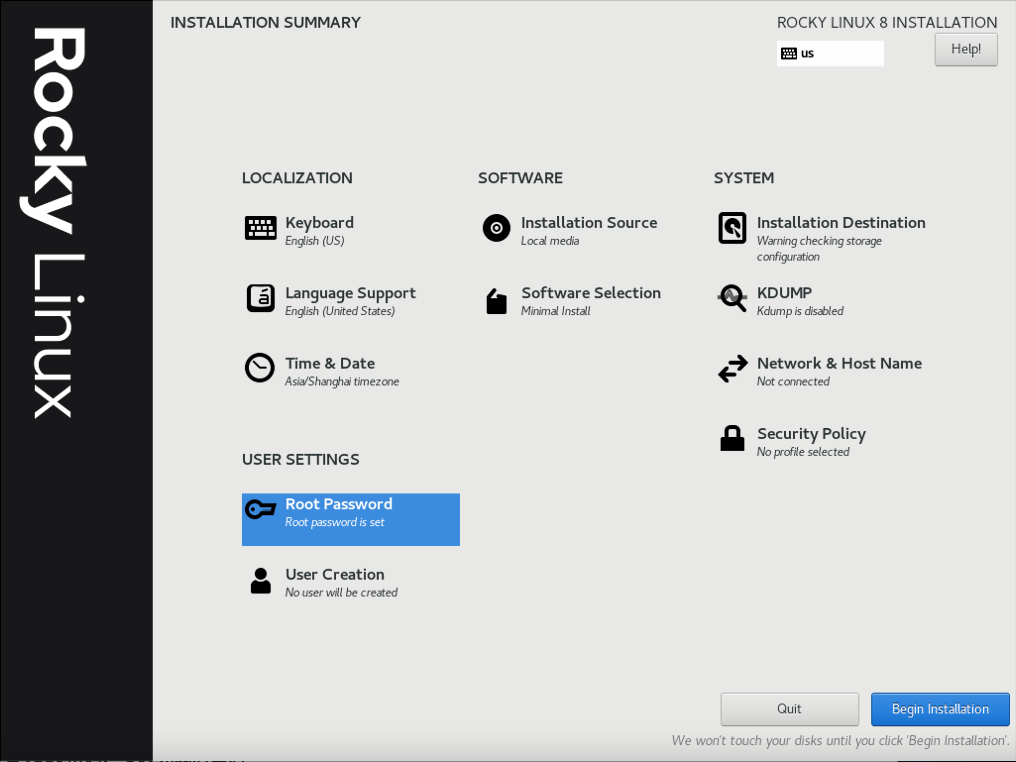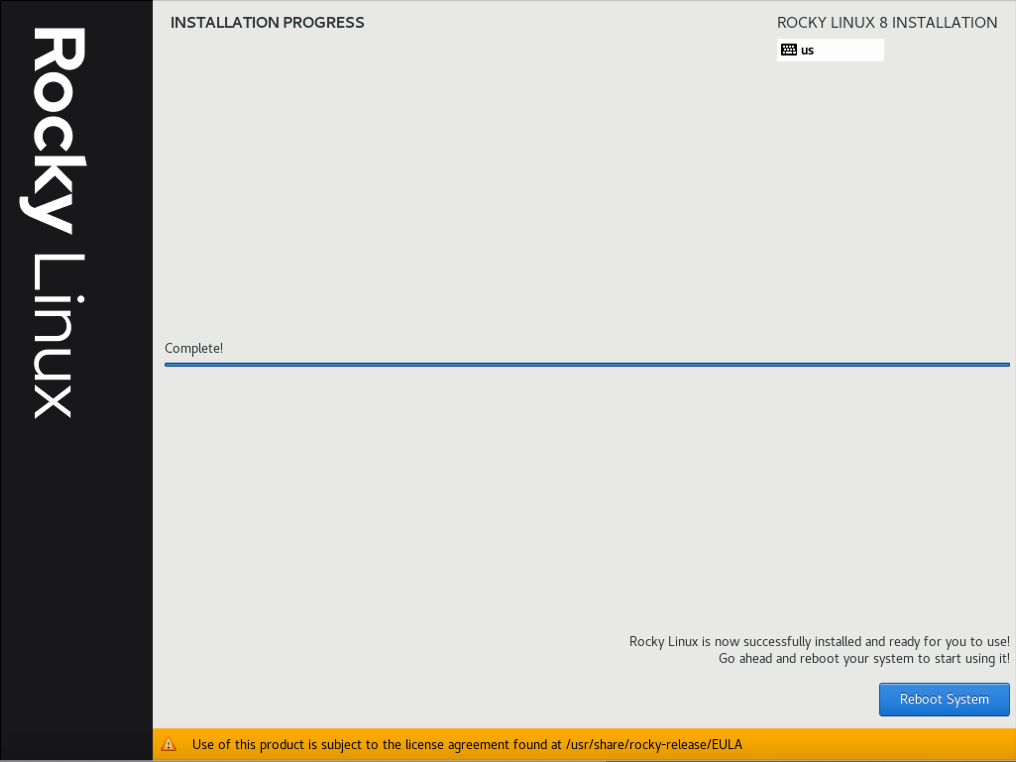步骤一:准备安装镜像
1.1 从官网上下载安装镜像
(步骤略)
1.2 挂载安装镜像
1.2.1 创建用于挂载安装镜像的目录
# mkdir <directory for mounting the image>
1.2.2 挂载安装镜像
# mount -t iso9660 <image> <directory for mounting the image>
步骤二:准备用于进行 PXE 安装的数据
2.1 准备系统安装数据
2.1.1 创建用于存放系统安装数据的目录
# mkdir <directory of data for installing the system>
(注意:用于存放系统安装数据的目录必须要放在能够实现 PXE 安装时网络共享的目录里(例如:通过 httpd 服务进行网络共享))
2.1.2 拷贝安装镜像里的数据到用于存放系统安装数据的目录
2.1.2.1 拷贝安装镜像里的普通数据到用于存放系统安装数据的目录
# cp -rp <directory for mounting the image>/* <directory of data for installing the system>
2.1.2.2 拷贝安装镜像里的 .treeinfo 文件到用于存放系统安装数据的目录
# cp -rp <directory for mounting the image>/.treeinfo <directory of data for installing the system>
2.2 准备安装引导文件
2.2.1 创建用于存放安装引导文件的目录
2.2.1.1 创建用于存放 BIOS 安装引导文件的目录
# mkdir <directory of BIOS boot file for installing the system>
(注意:用于存放 BIOS 安装引导文件的目录必须要放在能够实现 TFPT 网络共享的目录里)
2.2.1.2 创建用于存放 EFI 安装引导文件的目录
# mkdir <directory of EFI boot file for installing the system>
(注意:用于存放 EFI 安装引导文件的目录必须要放在能够实现 TFPT 网络共享的目录里)
2.2.2 拷贝安装镜像里的安装引导文件到存放安装引导文件的目录
2.2.2.1 拷贝安装镜像里的 BIOS 安装引导文件到存放 BIOS 安装引导文件的目录
如果是 Rocky Linux & RHEL 则拷贝 initrd.img 文件、TRANS.TBL 文件和 vmlinuz 文件:
# curl <The URL of the network share when PXE installing>/<directory of data for installing the system>/images/pxeboot/initrd.img -O <directory of BIOS boot file for installing the system>/initrd.img
# curl <The URL of the network share when PXE installing>/<directory of data for installing the system>/images/pxeboot/TRANS.TBL -O <directory of BIOS boot file for installing the system>/TRANS.TBL
# curl <The URL of the network share when PXE installing>/<directory of data for installing the system>/images/pxeboot/vmlinuz -O <directory of BIOS boot file for installing the system>/vmlinuz
如果是 openSUSE & SLE 则拷贝 linux 文件和 initrd 文件:
# curl <The URL of the network share when PXE installing>/<directory of data for installing the system>/boot/x86_64/loader/linux -O <directory of BIOS boot file for installing the system>/linux
# curl <The URL of the network share when PXE installing>/<directory of data for installing the system>/boot/x86_64/loader/initrd -O <directory of BIOS boot file for installing the system>/initrd
2.2.2.2 拷贝安装镜像里的 EFI 安装引导文件到存放 EFI 安装引导文件的目录
如果是 Rocky Linux & RHEL 则拷贝 initrd.img 文件、TRANS.TBL 文件和 vmlinuz 文件:
# curl <The URL of the network share when PXE installing>/<directory of data for installing the system>/images/pxeboot/initrd.img -O <directory of EFI boot file for installing the system>/initrd.img
# curl <The URL of the network share when PXE installing>/<directory of data for installing the system>/images/pxeboot/TRANS.TBL -O <directory of EFI boot file for installing the system>/TRANS.TBL
# curl <The URL of the network share when PXE installing>/<directory of data for installing the system>/images/pxeboot/vmlinuz -O <directory of EFI boot file for installing the system>/vmlinuz
如果是 openSUSE & SLE 则拷贝 linux 文件和 initrd 文件:
# curl <The URL of the network share when PXE installing>/<directory of data for installing the system>/boot/x86_64/loader/linux -O <directory of EFI boot file for installing the system>/linux
# curl <The URL of the network share when PXE installing>/<directory of data for installing the system>/boot/x86_64/loader/initrd -O <directory of EFI boot file for installing the system>/initrd
2.3 准备系统安装配置文件
2.3.1 进入到用于存放系统安装配置文件的目录
# cd <directory of profile for installing the system>
(注意:进入到用于存放系统安装配置文件的目录必须要放在能够实现 PXE 安装时网络共享的目录里(例如:通过 httpd 服务进行网络共享))
2.3.2 创建系统安装配置文件
2.3.2.1 创建 BIOS 系统安装配置文件
如果是 Rocky Linux & RHEL 的话
# vim <BIOS system installation profile>
(步骤略)
(
补充:
1) 如果是 Rocky Linux & RHEL 的话系统安装配置文件是 CFG 文件,文件名最好以 .cfg 后缀结尾
2) 如果是 openSUSE & SLE 的话系统安装配置文件是 XML 文件,文件名最好以 .xml 后缀结尾
)
2.3.2.2 创建 EFI 系统安装配置文件
# vim <EFI system installation profile>
(步骤略)
(
补充:
1) 如果是 Rocky Linux & RHEL 的话系统安装配置文件是 CFG 文件,文件名最好以 .cfg 后缀结尾
2) 如果是 openSUSE & SLE 的话系统安装配置文件是 XML 文件,文件名最好以 .xml 后缀结尾
)
2.3.3 设置系统安装配置文件的权限
2.3.3.1 设置 BIOS 系统安装配置文件的权限
# chmod 755 <BIOS system installation profile>
2.3.3.2 设置 EFI 系统安装配置文件的权限
# chmod 755 <EFI system installation profile>
2.4 修改系统安装菜单文件 pxelinux.cfg
2.4.1 修改 BIOS 系统安装菜单文件 pxelinux.cfg
# vim <directory of file for BIOS system installation menu>/pxelinux.cfg
如果是 Rocky Linux & RHEL 的话,添加以下内容:
......
label Rocky Linux or RHEL
menu label ^Installation Rocky Linux or RHEL
kernel <relative directory of pxelinux.cfg of BIOS boot file for installing the system>/vmlinuz
append initrd=/<relative directory of pxelinux.cfg of BIOS boot file for installing the system>/initrd.img ks=<The URL of the network share when PXE installing>/<BIOS system installation profile>
(注意:这里的 vmlinuz 文件和 initrd.im 文件的位置要写 pxelinux.cfg 文件的相对路径)
如果是 openSUSE & SLE 的话,添加以下内容:
......
label openSUSE or SLE
menu label ^Installation openSUSE or SLE
kernel <relative directory of pxelinux.cfg of BIOS boot file for installing the system>/linux
append initrd=<relative directory of pxelinux.cfg of BIOS boot file for installing the system>/initrd splash=silent showopts install=<The URL of the network share when PXE installing>/<directory of data for installing the system>/ autoyast=<The URL of the network share when PXE installing>/<BIOS system installation profile>
(注意:这里的 linux 文件和 initrd 文件的位置要写 pxelinux.cfg 文件的相对路径)
(注意:用于存放 BIOS 系统安装菜单文件的目录必须要放在能够实现 TFPT 网络共享的目录里)
2.4.2 修改 EFI 系统安装菜单文件 grub.cfg
# vim <directory of file for EFI system installation menu>/grub.cfg
如果是 Rocky Linux & RHEL 的话,添加以下内容:
......
label Rocky Linux or RHEL
menu label ^Installation Rocky Linux or RHEL
kernel <relative directory of pxelinux.cfg of EFI boot file for installing the system>/vmlinuz
append initrd=/<relative directory of pxelinux.cfg of EFI boot file for installing the system>/initrd.img ks=<The URL of the network share when PXE installing>/<EFI system installation profile>
(注意:这里的 vmlinuz 文件和 initrd.im 文件的位置要写 pxelinux.cfg 文件的相对路径)
如果是 openSUSE & SLE 的话,添加以下内容:
......
label openSUSE or SLE
menu label ^Installation openSUSE or SLE
kernel <relative directory of pxelinux.cfg of EFI boot file for installing the system>/linux
append initrd=<relative directory of pxelinux.cfg of EFI boot file for installing the system>/initrd splash=silent showopts install=<The URL of the network share when PXE installing>/<directory of data for installing the system>/ autoyast=<The URL of the network share when PXE installing>/<EFI system installation profile>
(注意:这里的 linux 文件和 initrd 文件的位置要写 pxelinux.cfg 文件的相对路径)
(注意:用于存放 EFI 系统安装菜单文件的目录必须要放在能够实现 TFPT 网络共享的目录里)
步骤三:取消挂载安装镜像
# umount <directory for mounting the image>