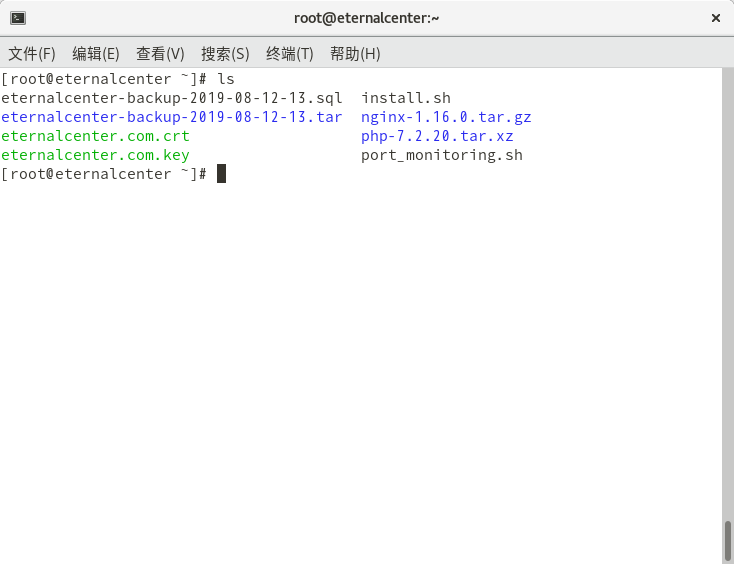纪念:站主于 2019 年 8 月完成了此开源实验,并将过程中的所有命令经过整理和注释以后,形成以下教程
注意:
在实现 Apache + Pacemaker 网站服务高可用之前要先安装 Pacemaker 集群
正文:
步骤一:Pacemaker 高可用网站服务的解析
1.1 集群本身需要的服务
需要额外一台服务器提供 NFS 远程目录服务
1.2 本 Pacemaker 高可用网站服务的特点
1) 使用其他服务器提供的 NFS 服务器作为网站的网页目录
2) 提供网站 服务
3) 提供虚拟 IP 地址服务
4) 以上三项服务器都实现高可用
5) 唯一的单点故障在于额外的那台服务器提供的 NFS 远程目录服务器
步骤二:前期准备
2.1 在所有集群服务器上安装 httpd
(在所有集群服务器上执行以下步骤)
# yum -y install httpd2.2 确保 httpd 不会被 SELinux 限制
(在所有集群服务器上执行以下步骤)
# setsebool -P httpd_use_nfs 1(补充:这里是要求 SELinux 的布尔值让 httpd 也可以使用 NFS 服务)
2.3 确保 httpd 没有启动
(在所有集群服务器上执行以下步骤)
# systemctl stop httpd
# systemctl disable httpd步骤三:部署 Pacemaker 的网站高可用服务
3.1 在 网站资源组中创建名为 webip 的虚拟 IP 地址资源
(只在一台集群里的服务器上执行以下步骤)
# pcs resource create webip IPaddr2 ip=192.168.0.20 cidr_netmask=24 --group=web3.2 在 网站资源组中创建名为 webnfs 挂载其他服务器的 NFS 服务的资源
(只在一台集群里的服务器上执行以下步骤)
# pcs resource create webnfs Filesystem device=192.168.8.21:/content directory=/var/www/html fstype=nfs options=ro --group web(注意:这里的 Filesystem 指的是其他服务器搭建的 NFS 服务,这个服务需要提前搭建好,可以参考 https://eternalcenter.com/nfs/ 里的内容)
3.3 在网站资源组中创建名为 webserver 的网站资源
(只在 1 台集群里的服务器上执行以下步骤)
# pcs resource create webserver apache configfile="/etc/httpd/conf/httpd.conf" statusurl="http://127.0.0.1/server-status" --group web